Management - Service Codes
Overview
There is a section in the Management area of OD Office Pro where all of the service codes are defined. On the ‘Service Code’ tab, you can select any Service Code from the table and modify the attributes associated with it. Click ‘Update’ to update the existing Service Code, or change the name of the Service Code to something new and click ‘Add’ to create a new one.
Service Code Attributes
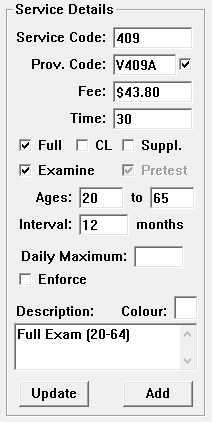
Service Code - the default code used to define the Service Code. This is the code that appears in the appointment book, and the appointment itself.
Provincial Code - this is the code submitted to the Ministry of Health (MoH), and must match their expectations.
Provincial Code Checkbox - indicates that a Diagnostic Code is required by the MoH before they will agree to reimburse the fee for the appointment.
Full - This indicates that this service can be considered a ‘Full’ appointment, with respect to recalls and such.
CL - The appointment associated with Contact Lenses
Supplemental - This service code can be considered a ‘Supplemental’ service. When adding an additional service to an existing service, only those marked as ‘Supplemental’ will appear.
Exam - Marks a service as requiring an exam to be created.
Age Range - This range allows the system to warn if the service is being assigned to a patient whose age falls outside of the specified range.
Interval - For the purposes of Recalls, how often is this service expected to be done for the patient.
Daily Maximum - When scheduling MoH services, it may be beneficial to limit the number of appointments scheduled in a given day. As the revenue generated is minimal, spreading these appointments out helps manage the peaks and valleys of cash flow.
When the maximum has been reached, a warning is generated when the appointment is being saved.
Enforce Daily Maximum - Instead of a warning, the maximum is enforced, requiring an administrative password before proceeding to book the appointment.
Description - Appears in the 'Pick List', in the appointment window.
Colour - Colours can be assigned by the office, to add a quick visual indicator when opening the Appointment Book.