How do I use Templates in Exams?
You may find that, for patients with similar issues, the information gathered for the exam follows a similar structure. You could re-enter this information each time, but this can become repetitive. Instead, you can create a TEMPLATE, and start with that template when appropriate.
Create a Template
The first thing is to ensure that you’re starting with a clean exam, so that no patient information or unintended details creep into a template.So, from the Launchpad, open the Exams window, and click on “Tools>>Show Blank Exam…”
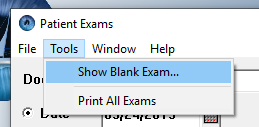
On that blank exam, enter ANY generic information/notes/data points that you want to exist for the template.When you’re happy with the information as entered, save the template by clicking on “Tools>>Save as Template...” from the Examination Record window.
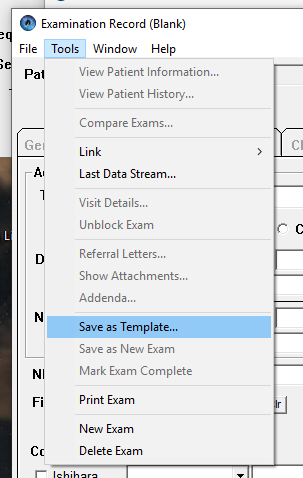
Use an Existing Template
Making use of a template is a simple thing. When you first create the Exam record (either in the Pretest or Exam windows) you can call up the templates you’ve previously created by clicking on the ‘Template’ button at the bottom of the Exam window.
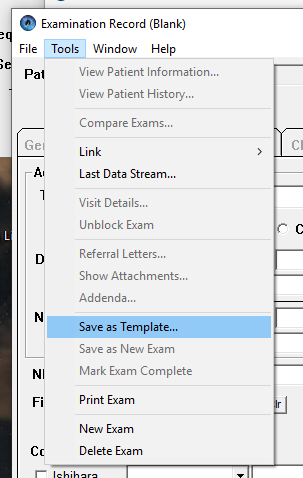
A list of existing templates appear, where you can select which template you should use for the current exam.
If you’ve not started with a new exam, and you’ve partially entered information, note that the information entered into the template will NOT overwrite that found in the exam unless you check the ‘Should Overwrite’ checkbox on the template window.
Update an Existing Template
Note that updating an existing template is very similar to creating a new one. Start with a blank template, but then immediately open the existing template you want to update. Make any changes, and then when you’re complete you click “Tools>>Save as Template...” from the Examination Record window. You can now choose to save under the existing name (update) or a new one (create).